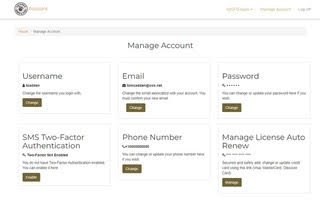
|
PHOENIX — The Arizona Game and Fish Department (AZGFD) has introduced a new option that allows hunting and fishing license holders to have their licenses automatically renewed upon expiration.
“Arizona’s annual licenses are valid for 365 days from the date of purchase, but not everyone remembers when their licenses expire,” said Assistant Director Doug Cummings. “The voluntary auto renew option was added to improve customer convenience so they don’t have a gap when their license expires.”
Things to know before opting for license auto-renewal:
Three steps to auto-renew a license:
1. Purchase a license, or use a valid license. Licenses can be purchased online at https://license.azgfd.com/. Log in to your portal account. On the next screen that appears, go to the “Manage Your Account” option and select “View Details.”
2. Add a credit card to be used to auto-renew a license.
- On the next screen after completing the step above, go to the “Manage License Auto Renew” option and select the “Manage” button.
- On the next screen, select “Add Card” (Visa, Mastercard, and Discover accepted). Ensure that the expiration date for the credit card is later than the expiration date of the valid license.
- The next screen requires consent to enter the credit card information in a secure, payment-processing center. Select “Add Card.”
- The next screen is where billing information and payment details can be entered or changed. Select “Next” at the bottom to be taken to a page to review the order. NOTE: The amount shown will be $0.00 because the credit card won’t be charged until the license expires and is automatically renewed. Select “Pay” to complete the transaction.
- Select “Print” to print a copy of the receipt, and/or “Return to Website.”
3. Select the license(s) to be auto-renewed.
- After returning to the website, select “View Details” on the “My AZGFD Dashboard" tile.
- On the next screen, go to “Licenses” and select “View All Licenses.”
- The next screen shows all of the licenses. Select “Add” for any of the listed licenses to be auto-renewed. Trying to auto-renew before adding a credit card will prompt a reminder to first add a credit card (see Step 2).
- The next screen is a confirmation page. Selecting “Yes” gives AZGFD permission to automatically charge the card to auto-renew the license when the license expires. An email confirmation will indicate that the customer has signed up for auto-renew and for which license(s).
- The customer will be returned to the “My Dashboard” screen, and the process is complete.
To remove the auto-renew function from a license, click "View Details" on the “My AZGFD Dashboard" tile. On the "License" tile, click "View All Licenses." The next screen shows all purchased licenses. Select “Remove” for those to no longer be auto-renewed. This will prompt a confirmation notice.
To update or change a credit card on file, go to the “Manage Your Account” option and select “View Details.” On the next screen, select “Manage License Renewal.” On the next screen, select “Update Card.” On the next screen, also select “Update Card.” The next screen provides the option to edit a billing address or payment details. Select “Finish,” then make the necessary changes on the next screen, review all changes and select “Finish,” then “Return to Website.” A confirmation will be generated that the credit card has been successfully updated.
More information:
Customers can call 602-942-3000 or email licensesupport@azgfd.gov for questions or problems.
Join our Conservation Membership program and ensure a wildlife legacy for the future.